how to create distribution list in outlook
how to create distribution list in outlook
Effective communication is crucial in any professional setting. In today’s fast-paced world, it’s important to streamline your email distribution to save time and ensure important information reaches the right people. Microsoft Outlook provides a powerful tool to help you achieve just that: distribution lists. In this curated guide, we will walk you through the process of creating distribution lists in Outlook, explore advanced features, and provide best practices for managing them.
Understanding Distribution Lists
Distribution lists, also known as email distribution groups, are a convenient way to send emails to multiple recipients simultaneously. By creating a distribution list, you can avoid the hassle of adding individual contacts one by one, saving you valuable time and effort. These lists can be easily managed and updated, ensuring that your email communication remains efficient and organized.
Creating a Distribution List in Outlook
Let’s dive into the steps involved in creating a distribution list in Outlook:
Step 1: Launching Outlook Application
To begin, open the Outlook application on your computer. Ensure that you are using the latest version, as it may offer additional features and improvements.
Step 2: Navigating to the People Tab
In the Outlook application, navigate to the “People” tab located at the bottom left corner of the screen. Click on it to access your contacts and distribution lists.
Step 3: Initiating the Creation of a New Distribution List
Within the “People” tab, click on the “New Contact Group” or “New Contact List” option, depending on your version of Outlook. This will allow you to create a new distribution list.
Step 4: Naming the Distribution List
Once you’ve clicked on the appropriate option, a new window will appear prompting you to name your distribution list. Choose a descriptive name that reflects the purpose or group of recipients for whom this list is intended.
Step 5: Adding Members to the List
With the distribution list created, it’s time to populate it with members. You can manually add members by typing their email addresses, or you can import contacts from your Outlook address book or other sources. Simply click on the “Add Members” button and select the desired method.
Step 6: Managing and Editing the Members
To manage the members of your distribution list, click on the “Contact Group” or “Contact List” you created. This will display the list of members. From here, you can add or remove individual members, edit their information, or even categorize them into subgroups within the distribution list.
Step 7: Saving and Updating the Distribution List
After you have added and organized the desired members, save the distribution list by clicking the “Save & Close” or a similar option, depending on your version of Outlook. Remember to periodically update the list as new contacts are added or existing ones change their information.
Best Practices for Managing Distribution Lists
While creating a distribution list is a great first step, effectively managing it is equally important. Here are some best practices to keep in mind:
Grouping Members Efficiently
Organize your distribution list by grouping members according to specific projects, departments, or teams. This will make it easier to select the appropriate list when sending relevant emails and ensure that information is reaching the right recipients.
Keeping the List Up to Date
Regularly review and update your distribution list to ensure that it remains current. Remove any contacts that are no longer relevant or have become outdated. This will help avoid unnecessary bounce-backs or confusion caused by sending emails to incorrect addresses.
Utilizing Distribution Lists Across Different Departments or Teams
Distribution lists can be shared and utilized across various departments or teams within your organization. Collaboration becomes more seamless when everyone has access to the same distribution lists, ensuring smooth interdepartmental or team communication.
Implementing Proper Permissions and Access Controls
Consider setting appropriate permissions and access controls for your distribution lists. This ensures that only authorized individuals can modify or send emails through the list, maintaining the integrity and security of your communication channels.
Advanced Features and Customizations
Outlook offers various advanced features that enhance the functionality of distribution lists. Let’s explore some of these features:
Adding Distribution Lists as Contacts
You can assign a distribution list its own unique email address, making it easier to send emails directly to the list without manually selecting individual recipients. This option simplifies the process and saves time when composing new emails.
Utilizing Distribution Lists within Other Applications
Outlook distribution lists can be utilized within other applications, such as Microsoft Word or Excel. This allows you to easily import the distribution lists when working on collaborative documents or spreadsheets.
Creating Nested or Sub-Distribution Lists
If your organization requires more granular control, you can create nested or sub-distribution lists within larger distribution lists. This enables you to categorize members further and tailor your communication to specific subgroups within the larger list.
Scheduling Automatic Updates and Reminders
Keep your distribution lists up to date by scheduling automatic updates and reminders. Outlook allows you to set regular intervals to check for changes in the contact information of list members, ensuring that your distribution lists are always accurate.
Troubleshooting Common Issues
While using distribution lists, you may encounter some common issues. Here are a few quick troubleshooting tips:
Ensuring Deliverability of Emails Sent to Distribution Lists
When sending emails to distribution lists, ensure that your recipients can receive messages from that list by configuring your spam filters and email settings accordingly. This prevents important emails from being marked as spam or blocked.
Filtering and Personalizing Email Preferences per Recipient
Ensure that your distribution lists respect the individual preferences of recipients by allowing them to opt-out or customize their communication settings. Outlook provides options to enable recipients to control the types of emails they receive through distribution lists.
Handling Bounced or Undelivered Emails from Distribution Lists
If you encounter bounced or undelivered emails from distribution lists, it may indicate that the intended recipient’s contact information is outdated or incorrect. Consider removing such contacts from the distribution list or reaching out to them directly to update their information.
Outlook Distribution Lists: Tips and Tricks
Here are a few additional tips and tricks to help you get the most out of Outlook distribution lists:
Keyboard Shortcuts for Managing and Navigating Distribution Lists
Outlook offers a range of keyboard shortcuts to streamline your experience when managing and navigating distribution lists. Familiarizing yourself with these shortcuts can significantly enhance your productivity.
Customizing Distribution List Preferences and Settings
Take advantage of Outlook’s customization options to tailor your distribution lists to meet your specific needs. Explore the available settings to optimize your email communication and make the most of the distribution list feature.
Expanding Collaboration with Distribution Lists
Think beyond sending routine emails. Leverage the power of distribution lists to foster collaboration within your organization. Encourage colleagues to exchange ideas, share updates, and engage in meaningful discussions through the use of distribution lists.
Conclusion
Mastering the art of organizing your email communication with distribution lists in Outlook can revolutionize your productivity. By creating well-structured and up-to-date distribution lists, you will save time, ensure efficient communication, and enhance collaboration within your organization. Take advantage of the advanced features, troubleshoot common obstacles, and implement best practices to make distribution lists a valuable tool in your professional toolkit.
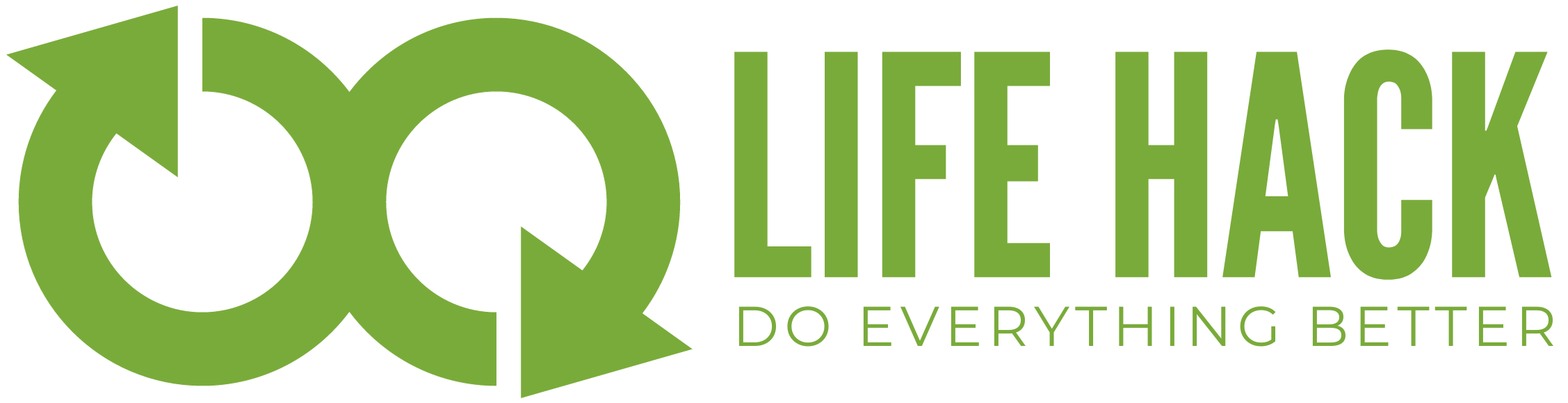







GIPHY App Key not set. Please check settings